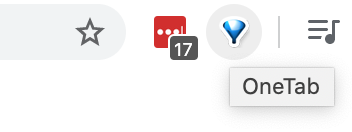I am a tab hoarder. There. I said it. Okay?
And like a cooking blog, I usually bury the recipe way down the page – so jump ahead if need be.
Let’s carry on.
I’m not proud. But you know what? Tab hoarding is not something for which I ashamed.
Why? Because.
Because my open tabs are like leaving breadcrumbs when wandering through a witch’s unfamiliar woods, or unspooling a labyrinthine anchor string whilst the quarry of some minotaurian quagmire. Or… okay, I’ll stop there, you get the idea.
My copious open tabs let me quickly return to the same mind-space necessary for solving a problem that may take more time than I have at any given sitting.
But more importantly, the tabs don’t stay open permanently, thanks to a single Chromium-based extension called OneTab. With a single click, OneTab consolidates all open unpinned tabs (across all windows of the current active Chromium user/person) into links kept in a single file/tab and closes all the others. Pinned tabs remain open. Each time you press the OneTab button, it adds a dated section with a number count and prepends the current list to the same file, effectively letting me keep snapshots of these mind-spaces while never losing even the most arcane tidbit.
This post however isn’t a plug for OneTab, and though I do highly recommend it, the problem at hand is:
How do I remember which tab is which if the tabs:
- are so plentiful that they don’t show any text
- are so plentiful that they exceed the screen realestate
- the favicons aren’t set (default), or aren’t familiar/memorable
- have multiple favicons, making me click through them to find the desired tab
There are many more use-cases, but the answer is the same: I want to be able to search my tabs.
Fine. Easy, you say – just look at the numerous Chrome Extension options available.
No.1
Why? Chrome Extensions have bitten me in the ass so many times that I avoid them whenever possible. And in this case, I have a good reason to do so:
Most Chromium-based browsers (including but not limited to Chromium and Chromium) have a built-in-but-not-enabled feature that you can enable by pasting this into your URL bar:
chrome://flags/#omnibox-tab-switch-suggestions
Then, simply enable it, restart your browser ( also doable via chrome://restart – set this up as a bookmark bar shortcut!) and use the omnibox (URL bar) to search your open tabs! Your omnibox results will now show a button that reads Switch to this tab:
Just click it and it will switch to that tab.
So, there you have it.
Searchable Chromium tabs without an extension. You’re welcome.
Footnotes
- Please note that while I could have easily linked the previous sentence to the Chrome Extension search results for “tab search”, I hate this option so much that I went out of my way to make an anchor, superscript, footnote section, and link them – at least double the work – rather than send you, dear reader, into that shit-hell.